Paul O'Malley<p>Hey everyone 👋, </p><p>Been traveling all week 🧳, so no new video this time around. BUT, I wanted to share an older gem that you might have missed: a quick tutorial on using the IMAGE formula in Excel to insert pictures directly into your cells. This is super useful for adding visuals to product lists or any other data you want to bring to life! 🖼️ </p><p>Say goodbye to floating images and hello to perfectly placed visuals! ✨ </p><p>🎥<a href="https://youtu.be/FNV2MQ8emJw" target="_blank" rel="nofollow noopener noreferrer" translate="no"><span class="invisible">https://</span><span class="">youtu.be/FNV2MQ8emJw</span><span class="invisible"></span></a></p><p><a href="https://c.im/tags/ExcelTips" class="mention hashtag" rel="tag">#<span>ExcelTips</span></a> <a href="https://c.im/tags/ImageFormula" class="mention hashtag" rel="tag">#<span>ImageFormula</span></a> <a href="https://c.im/tags/ProductivityHacks" class="mention hashtag" rel="tag">#<span>ProductivityHacks</span></a> <a href="https://c.im/tags/DataVisualization" class="mention hashtag" rel="tag">#<span>DataVisualization</span></a> <a href="https://c.im/tags/SpreadsheetMagic" class="mention hashtag" rel="tag">#<span>SpreadsheetMagic</span></a> <a href="https://c.im/tags/Office365" class="mention hashtag" rel="tag">#<span>Office365</span></a></p>
Recent searches
No recent searches
Search options
Only available when logged in.
c.im is one of the many independent Mastodon servers you can use to participate in the fediverse.
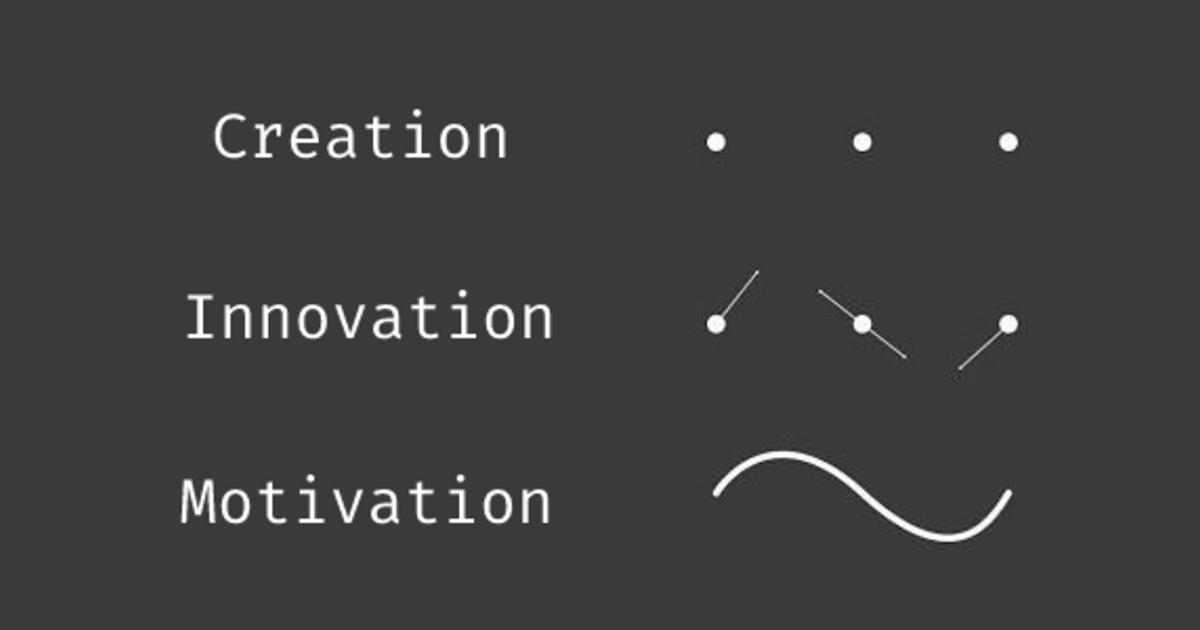
C.IM is a general, mainly English-speaking Mastodon instance.
Administered by:
Server stats:
2.8Kactive users
c.im: About · Status · Profiles directory · Privacy policy
Mastodon: About · Get the app · Keyboard shortcuts · View source code · v4.3.7
#IMAGEformula
0 posts · 0 participants · 0 posts today
Paul O'Malley<p>🚀 Today's Tip is for the <a href="https://c.im/tags/Excel" class="mention hashtag" rel="tag">#<span>Excel</span></a> Enthusiasts! 📊✨</p><p>Tired of images floating on top of your Excel sheet? Say goodbye to the struggle! 🖼️ With the revolutionary IMAGE formula, you can seamlessly insert images into your worksheet cells.</p><p>👉 Learn how to use the IMAGE formula to keep your images neatly within cells, maintaining that perfect aspect ratio. 📏💡Explore sizing options, from fitting to the cell to creating custom dimensions with a breeze! 💻📐</p><p>No more copy-pasting woes! 🔄 Watch my video to discover the ultimate way to insert those images into your worksheets!<br />🎥 <a href="https://buff.ly/3GhMCll" target="_blank" rel="nofollow noopener noreferrer" translate="no"><span class="invisible">https://</span><span class="">buff.ly/3GhMCll</span><span class="invisible"></span></a> </p><p><a href="https://c.im/tags/ExcelTips" class="mention hashtag" rel="tag">#<span>ExcelTips</span></a> <a href="https://c.im/tags/DataManagement" class="mention hashtag" rel="tag">#<span>DataManagement</span></a> <a href="https://c.im/tags/IMAGEformula" class="mention hashtag" rel="tag">#<span>IMAGEformula</span></a> <a href="https://c.im/tags/TechTuesday" class="mention hashtag" rel="tag">#<span>TechTuesday</span></a> <a href="https://c.im/tags/ExcelHacks" class="mention hashtag" rel="tag">#<span>ExcelHacks</span></a> <a href="https://c.im/tags/ProductivityBoost" class="mention hashtag" rel="tag">#<span>ProductivityBoost</span></a> <a href="https://c.im/tags/YouTUbe" class="mention hashtag" rel="tag">#<span>YouTUbe</span></a> <a href="https://c.im/tags/Feditips" class="mention hashtag" rel="tag">#<span>Feditips</span></a></p>
ExploreLive feeds
Mastodon is the best way to keep up with what's happening.
Follow anyone across the fediverse and see it all in chronological order. No algorithms, ads, or clickbait in sight.
Create accountLoginDrag & drop to upload

